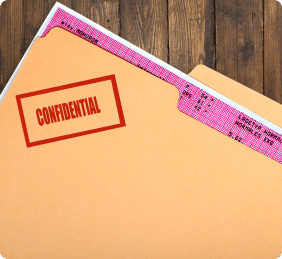Add Watermark on PDF Online
Customizing PDF watermark made easy. Just few clicks, and it's added to the PDF
How To Watermark PDF Pages Online For Free?
GIF
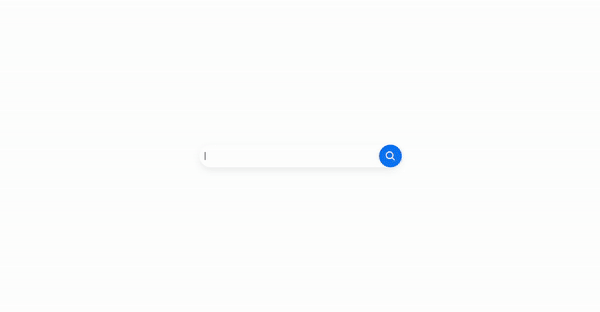
Choose your PDF file
Select the PDF file you want to add a watermark to. You can upload it from your computer or cloud storage services like Google Drive or Dropbox. Alternatively, you can drag and drop the PDF file into the provided upload box.
Format your PDF Watermarks
Determine the type of watermark you want to add. You can choose to insert text as your watermark. Specify where the watermark should appear. Additionally, customize the properties of the watermark such as font type (e.g., Times New Roman), font size, rotation, opacity, and position.
Instantly Download the PDF
Once you have configured the watermark settings, you can choose to either download the PDF file directly to your computer and view it in your preferred PDF viewer or have a link to the document sent to you via email.
Why use ZoopSign’s PDF Tools?

Preserves Original Quality
Zoop Sign’s Merge PDF ensures that the quality of your PDF files remains intact throughout the merging process. Your pages' content retains its original quality without any compromise.

User-Friendly Interface
Zoop Sign’s offers a seamless and user-friendly experience for combining PDF pages. With no installation or configuration required, simply select your PDF files within the application and merge pages effortlessly.

Secure and Privacy-Focused
We prioritize the security and privacy of your files. Zoop Sign ensures that your files are not stored on our server. After a short period, both your files and the results of the merging process are promptly deleted, ensuring confidentiality.
FAQs
What are Zoop Sign PDF Utilities?
Are company files safe with your service?
How can I reach out to for support?
Do you keep a copy of my processed file?
Rate your Experience
0 out of 5